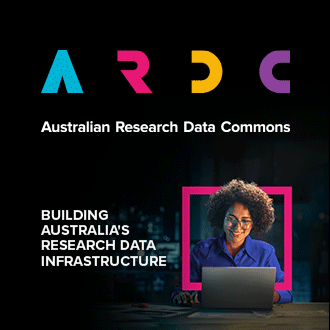Debugging Dashboard Authentication
The NeCTAR Dashboard uses Australian Access Federation for its authentication. If you have any problems with the login, you can contact the IT helpdesk in your local organization or institution. You can log a ticket in the NeCTAR helpdesk. You can also submit a help request to aaf helpdesk for help.
Debugging API Authentication
You must first send an authentication request to OpenStack Identity service to get an authentication token before you can access API services. To request an authentication token, you must supply the credentials in the authentication request.
The credentials are a combination of username, password and project name. You also need to get the authentication URL for credentials validation.
You need to make sure you have the correct Credentials download from the NeCTAR Dashboard. Before you use them, please check the username, projet name and the API endpoints. You can reference these information from the script file you obtained from the NeCTAR Dashboard.
After you send the username/password and project name to the authentication URL, You will get a authentication token. Then, you need to include the token in the X-Auth-Token HTTP header. If you access multiple API services, you must get a token for each API service. The token has a limited time and can become invalid for other reasons.
Authentication and API request workflow
Send a request with credentials to get a token from the Identity endpoint. If the request succeeds, the server returns an authentication token.
Send API requests and include the token in the X-Auth-Token HTTP header. The following HTTP requests use the same token until the requests complete.
If a 401 Unauthorized error returned, the request requires a new token.
Debug Authentication
The below use cURL commands to show your how to debug authentication request. For information about cURL, see http://curl.haxx.se/. For information about the OpenStack APIs, see OpenStack API Reference.
To get a valid token, you need 3 parameters:
username
password
project name/project id
The below shows a code to get token:
curl -s -X POST https://keystone.rc.nectar.org.au:5000/v2.0/tokens \
-H "Content-Type: application/json" \
-d '{"auth": {"tenantName": "'"$OS_TENANT_NAME"'", "passwordCredentials":
{"username": "'"$OS_USERNAME"'", "password": "'"$OS_PASSWORD"'"}}}' \
| python -m json.tool
You need to replace the username, password and tenantname with the values in the authentication script file you obtained from the NeCTAR Dashboard.
The response would look like below:
{ "access": { "metadata": { "is_admin": 0, "roles": [ "22", "143" ] }, "serviceCatalog": [ { "endpoints": [ { "adminURL": "https://nova.rc.abc:8774/v1.1/", "internalURL": "https://nova.rc.abc:8774/v1.1/", "publicURL": "https://nova.rc.abc:8774/v1.1/", "region": "Melbourne" } ], "endpoints_links": [], "name": "Compute Service", "type": "compute" } ], "token": { "audit_ids": [ "SUtsLIdWQJ634dfdsfdsffdszVe6D2ijg" ], "expires": "2015-10-15T10:08:53Z", "id": "MIIUsdfsfsd2AYJKoZIhvcNAQcCoIIUyTCCFMUCAQ.........eaL6Z8h", "issued_at": "2015-10-15T04:08:53.231576", "tenant": { "allocation_id": 170, "description": null, "enabled": true, "expires": "2018-07-01", "id": "e4c1e4e82cd5495d89d52d694ea62e50sdadsweqe", "name": "Marine-VL" } }, "user": { "id": "", "name": "", "roles": [ { "name": "Member" }, { "name": "TenantManager" } ], "roles_links": [], "username": "" } } }
Then you can use the token obtained from this output in the API for authentication.
Following is an example of how to use the token in using Nova API to list flavors:
curl -s -H \
"X-Auth-Token:token" \
http://8.21.28.222:8774/v2/tenant_id/flavors \
| python -m json.tool
You need to replace the token and the URL. You can find the Nova API endpoint URL from the NeCTAR Dashboard. The above request would return the following output:
{ "flavors": [ { "id": "1", "links": [ { "href": "http://8.21.28.222:8774/v2/f9828a18c6484624b571e85728780ba8/flavors/1", "rel": "self" }, { "href": "http://8.21.28.222:8774/f9828a18c6484624b571e85728780ba8/flavors/1", "rel": "bookmark" } ], "name": "m1.tiny" }, { "id": "2", "links": [ { "href": "http://8.21.28.222:8774/v2/f9828a18c6484624b571e85728780ba8/flavors/2", "rel": "self" }, { "href": "http://8.21.28.222:8774/f9828a18c6484624b571e85728780ba8/flavors/2", "rel": "bookmark" } ], "name": "m1.small" }, { "id": "3", "links": [ { "href": "http://8.21.28.222:8774/v2/f9828a18c6484624b571e85728780ba8/flavors/3", "rel": "self" }, { "href": "http://8.21.28.222:8774/f9828a18c6484624b571e85728780ba8/flavors/3", "rel": "bookmark" } ], "name": "m1.medium" }, { "id": "4", "links": [ { "href": "http://8.21.28.222:8774/v2/f9828a18c6484624b571e85728780ba8/flavors/4", "rel": "self" }, { "href": "http://8.21.28.222:8774/f9828a18c6484624b571e85728780ba8/flavors/4", "rel": "bookmark" } ], "name": "m1.large" }, { "id": "5", "links": [ { "href": "http://8.21.28.222:8774/v2/f9828a18c6484624b571e85728780ba8/flavors/5", "rel": "self" }, { "href": "http://8.21.28.222:8774/f9828a18c6484624b571e85728780ba8/flavors/5", "rel": "bookmark" } ], "name": "m1.xlarge" } ] }