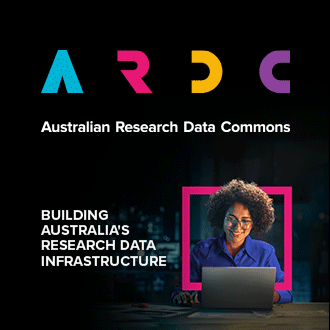Quick reference for shell commands in the Cloud Basics articles
Although you can set up your VM with a remote desktop (see the Nectar Tutorials), the most efficient way to use your linux VM is by command-line.
There are some excellent tutorials for basic shell commands (also called unix or bash commands). Codecademy offers an excellent, free, interactive tutorial that you can complete within your browser on any operating system.
You may also like to print off a cheatsheet of shell commands, such as this simple one page sheet, or a more thorough reference: GitHubGist
Another good resource particularly for researchers is 10 Simple Linux Commands for manipulating files.
Here are some particular commands used in the Cloud Basics articles, for quick reference.
Commands to use on your Mac/Linux to set up your NeCTAR connection
| Command | Action |
|---|---|
ssh-keygen -t rsa -f Nectar_Key | generate a keypair locally |
chmod 600 ~/.ssh/Nectar_Key | secure your private key |
ssh -i Nectar_Key ubuntu@XX.XX.XX.XX | SSH access to the VM |
Commands to enter on your VM console during set-up
| Command | Action |
|---|---|
sudo passwd ubuntu | set a password for user 'ubuntu' |
sudo chown ubuntu /mnt | make the ephemeral disk writable |
sudo mkfs.ext4 /dev/vdc | format a new, empty volume |
sudo mkdir /volume_name | create an empty directory for the volume |
sudo mount /dev/vdc /volume_name -t auto | mount the volume |
sudo chown ubuntu /volume_name | make the mounted volume writable |
lsblk -l | list the block storage |
df -hT | display the disk usage |
du -h <path/to/directory> | display directory and file sizes |
top | activity monitor for your VM |
ps | list the running processes on your VM (with PID#) |
kill <PID#> | terminate the process by PID number |
| control + 'c' | stops a process running in your terminal |
sudo apt-get update | updates the list of packages available to install |
sudo apt-get upgrade | upgrades the installed packages |
apt-cache search <name> | search for a package to install |
sudo apt-get install <name> | install a package |
nohup <normal commands go here> 2>&1 & | keep a job running in the background |
jobs | list the active jobs (with job numbers) |
| control + 'z' | pause a job running in the foreground |
disown %n | detach a (paused) job from the terminal session (n=job number) |
bg %n | move a (paused) job to the background (n=job number) |