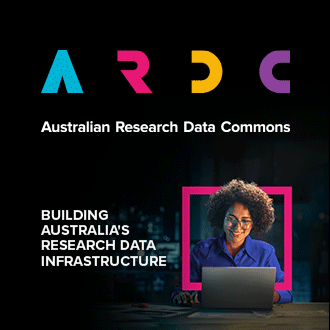JupyterLab is now available in the Application Catalogue. You can use this to create an instance to use Jupyter Notebooks, using the resources available in your particular project.
Using volume storage with your Application
You have the option to use a Volume with your JupyterLab instance. This volume will then be used for all user data within the environment.
Your instance needs to be in the same Availability Zone as your volume. To find the Availability Zone of your Volume, click the Volumes tab on the dashboard and check the Availability Zone column in your list of volumes.

Launching the instance and application
Click the Applications tab, then the Browse and Browse Local sub-tabs. If you don't immediately see JupyterLab, just type it into the search field on the right. Once you've found it, click Quick Deploy.
Choose your desired instance flavor (use an m3.small - m3.xlarge), key pair and the Availability Zone which needs to match with the volume we checked earlier. Click Next to continue.

In this step, you can choose an optional host name and DNS zone name for your instance. If you choose a DNS zone at this stage, we will automatically create a DNS entry for you and provision a HTTPS security certificate for your instance.

Select your volume, if required. Click Next to continue.

In this step, you should provide your desired Username and Password for JupyterLab. You will be prompted for these later once the application has been deployed. Click Next to continue.

The last step allows you to provide a name. You can keep the default, JupyterLab, or supply your own. Click Next to continue. You will then be taken to the Application Environments screen. You'll want to click the Deploy This Environment button to kick off the deployment.

The application is now being deployed. This should take a few minutes.

JupyterLab is now deployed and ready. You should see the Last Operation message appear with the address of your JupyterLab server. You can click this link or I.P address

Now, log in to JupyterLab with the password you were prompted for earlier.

Success! You can now start working on your notebooks.

You can also access your JupyterLab instance using SSH, with the username and key pair you provided earlier (please see above).